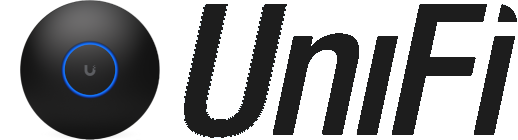Oh, echt!? Is een 'gekend' probleem dus. Ik ga die stappen volgen! En laat het weten!
Bedankt alvast
Zoals ik gisteren beloofde, dit is de Putty logfile gecaptured bij het opstarten ...
The 13-blink pattern on a US-48-500 (a Unifi Switch) generally indicates a boot or firmware issue. Here are some steps to troubleshoot and potentially resolve this problem:
---
### 1. **Power Cycle the Switch**
- Disconnect the power cord or PoE source.
- Wait about 30 seconds and reconnect it.
- Observe the LED behavior during startup.
---
### 2. **Check the Power Source**
- Ensure that the switch is receiving stable power, either through its power adapter or PoE injector.
- If using PoE, verify the injector or connected device (like another switch) is functioning correctly.
---
### 3. **Inspect the Ethernet Ports**
- If you have devices connected to the switch, disconnect them temporarily.
- Restart the switch with no devices connected to isolate the issue.
---
### 4. **Firmware Recovery Mode**
- The 13 blinks could indicate the switch is stuck in a boot loop or recovery mode. You can try manually recovering the firmware:
1. **Download the Firmware**: Visit [Ubiquiti’s firmware page](https://ui.com/download/unifi) and download the appropriate firmware for the US-48-500.
2. **Setup a TFTP Server**: Install a TFTP server (like [TFTPD32](http://tftpd32.jounin.net/)).
3. **Assign Static IP**: Assign your computer an IP in the range `192.168.1.x` (e.g., `192.168.1.25`).
4. **Rename Firmware File**: Rename the firmware file to `firmware.bin` or as directed in the recovery instructions.
5. **Enter Recovery Mode**:
- Connect the switch directly to your computer.
- Power on the switch while holding the reset button for ~10 seconds until the LED pattern changes.
6. **Upload Firmware**: Use the TFTP server to push the firmware to the switch.
7. **Reboot**: Once the upload completes, restart the switch.
---
### 5. **Hard Reset**
- Locate the reset button on the switch.
- Hold it down for at least 30 seconds while the switch is powered on.
- Release and let the switch attempt to boot.
---
### 6. **Inspect Logs via Console**
- If you have access to a console cable, connect it to the switch and use a terminal program (e.g., PuTTY) to monitor the boot sequence for errors.
---
### 7. **Contact Ubiquiti Support**
- If these steps don’t resolve the issue, the switch might have a hardware fault or corruption requiring RMA or professional repair.
- Open a ticket with Ubiquiti support and provide details about the LED sequence and troubleshooting steps you've already taken.
---
### 1. **Power Cycle the Switch**
Al gedaan
### 2. **Check the Power Source**
Is OK
### 3. **Inspect the Ethernet Ports**
Allemaal OK.
Disconnected. Switch is stand alone momenteel.
### 4. **Firmware Recovery Mode**
TFTP lukt niet, want krijg geen actieve ethernet poort
### 5. **Hard Reset**
Done, helpt niet
### 6. **Inspect Logs via Console**
Done.
Heb nog iets gelijkaardig gevonden wat ik ga proberen:
https://community.ui.com/questions/...-console/827ee36a-a8c9-4ee6-ab88-1823886516f3
Alles faalt ... en nu is-ie helemaal om zeep vrees ik.
U-Boot usw-v1.1.4.115-g14af1ee6 (Feb 14 2017 - 18:50:54)
DEV ID= 0000db56
SKU ID = 0x8344
DDR type: DDR3
MEMC 0 DDR speed = 667MHz
Validate Shmoo parameters stored in flash ..... OK
Press Ctrl-C to run Shmoo ..... skipped
Restoring Shmoo parameters from flash ..... done
Running simple memory test ..... OK
DDR Tune Completed
DRAM: 256 MiB
WARNING: Caches not enabled
soc_pcie_hw_init : port->reg_base = 0x18012000 , its value = 0x4
PCIe port 0 in RC mode
pos is 172
==>PCIE: LINKSTA reg 0xbe val 0x1001
**************
port 0 is not active!!
**************
In: serial
Out: serial
Err: serial
Unlocking L2 Cache ...Done
arm_clk=400MHz, axi_clk=200MHz, apb_clk=50MHz, arm_periph_clk=200MHz
Disabling outer cache
Net: Board Net Initialization Failed
No ethernet found.
Hit any key to stop autoboot: 3 2 1 0
ubnt_bootsel_init: bootsel magic=a34de82b, bootsel = 0
UBNT application initialized
Boot partition selected = 0
Loading Kernel Image @ 1000000, size = 15728640
Verifying 'kernel0' parition:Bad Magic Number
Loading Kernel Image @ 1000000, size = 15728640
Verifying 'kernel1' parition:Bad Magic Number
FATAL: No parition is good.
u-boot>
 .
.